Enabling Grid Support
Grid Support from LiveAdmin Utility
The LiveAdmin utility on LiveWire lets you view and configure a variety of settings from the LiveAdmin views in the left-hand navigation pane of the utility. Before you can use Grid for LiveWire, you must enable Centralized Management support (enabled by default) in the Omni view of the LiveAdmin utility, as described below.
To enable Centralized Management support in the LiveAdmin utility:
1. From a browser window on a computer connected to the same network as LiveWire, enter the IP address for LiveWire in the URL box as IP ADDRESS:8443 (e.g., 192.168.1.21:8443). The LiveAdmin Login screen appears.
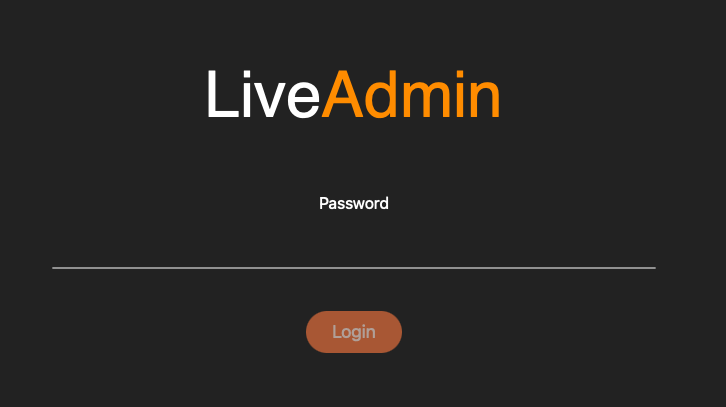
2. Enter the default password ‘admin’ and click Login.
NOTE: If you are using LiveWire Omnipeek, you can also access the LiveAdmin Login screen by clicking System Configuration from either the Omnipeek Login screen, or by clicking Configure System from within Omnipeek itself.
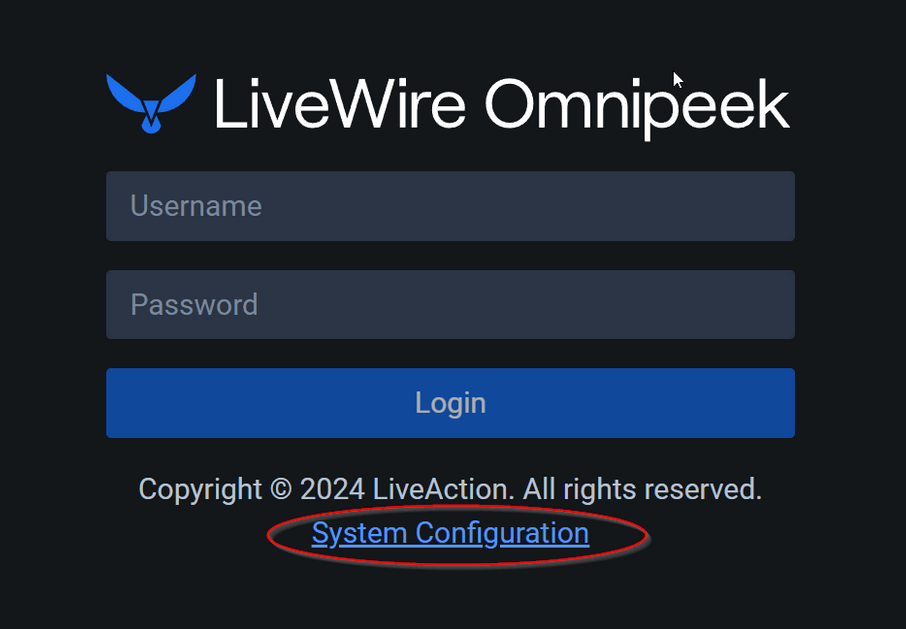
3. Go to the Omni view, select the Centralized Management option, and then click the Enable Centralized Management check box to enable Grid support. To learn more about each of the LiveAdmin views, see the LiveWire User Guide.
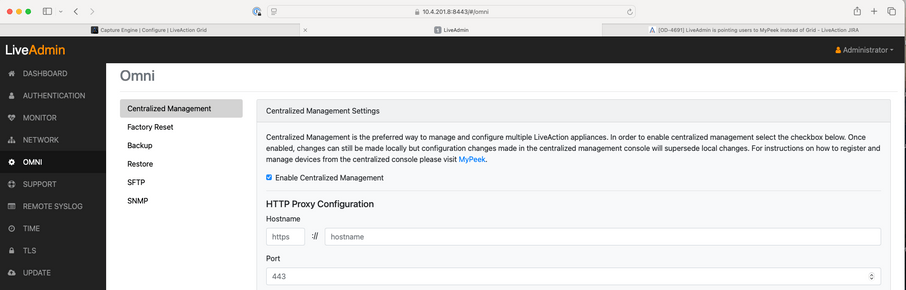
4. Click Apply.